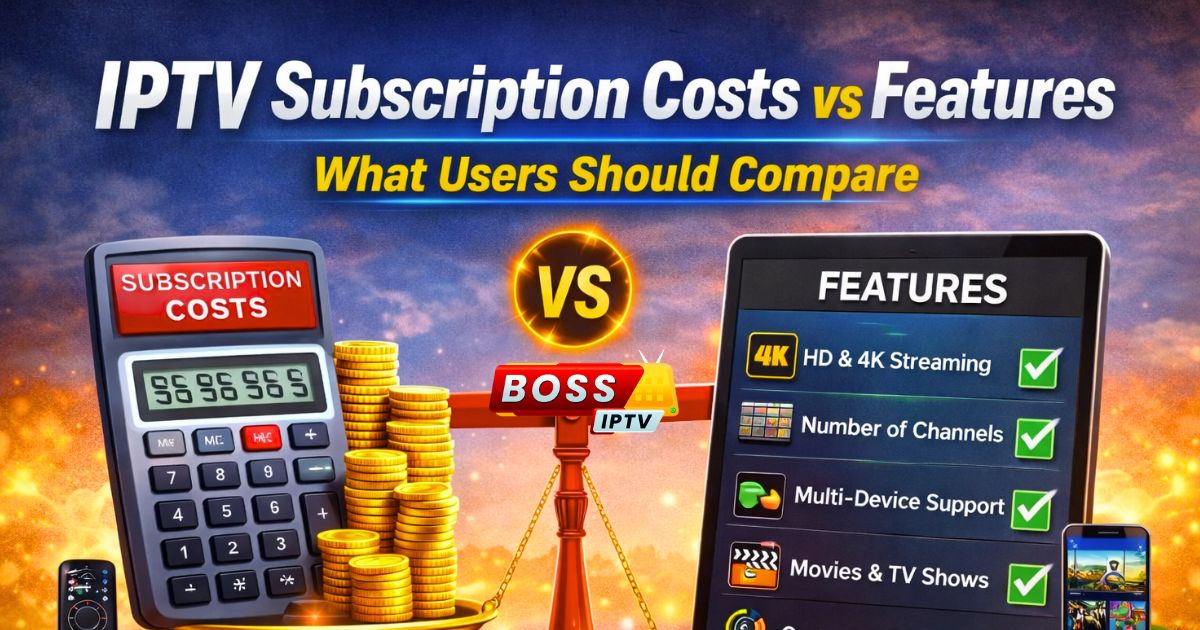Boss IPTV guides a simple set of steps to get live TV and on demand shows running on a smart TV or mobile phone. The steps are clear. Follow them one by one. The goal is a working IPTV box and a smooth picture.
Table of Contents
ToggleWhat is needed?
- Boss IPTV box
- Smart TV that supports HDMI or Android TV
- Stable internet. Prefer broadband with steady speed
- TV power cable and HDMI cable
- Remote control for the TV and for the IPTV box
- Mobile phone running Android or iOS
- Boss IPTV login details. Keep them ready
Prepare the box and TV
- Place the Boss IPTV box near the TV
- Plug power cable into the box and into a wall socket
- Plug the HDMI cable into the box HDMI port and into the TV HDMI port
- Turn the TV on. Pick the right HDMI input on the TV using the TV remote
- Turn the Boss IPTV box on using the box remote or power button
Connect to the internet
Boss IPTV works best on a stable network. Use wired ethernet for best results. If ethernet is not possible use Wi Fi.
Wired connection steps
- Plug an ethernet cable into the box ethernet port.
- Check the network light on the router. It should show activity.
- On the box menu pick network settings. Choose wired. The box should show an IP address.
Wi Fi connection steps
- Open network settings on the box menu.
- Choose Wi Fi. A list of networks will appear.
- Select the home network name. Enter the Wi Fi password using the remote.
- Confirm connection. The box should show an IP address.
Set up the Boss IPTV app on Smart TV
If the smart TV is an Android TV or supports app install follow these steps.
- Open the app store on the TV.
- Search for Boss IPTV app. If the app is not in the store use the box app instead.
- Install the app.
- Open the Boss IPTV app. A login screen appears.
- Enter the login details exactly as provided. Use the remote to type.
- After login the channel list loads. Let it finish.
- Press a channel to start streaming.
If the TV does not support apps use the Boss IPTV box to run the app. The box connects to the TV by HDMI and shows the interface on the TV screen.
Set up Boss IPTV on Android mobile
- Open Google Play store on the phone.
- Search for Boss IPTV app.
- Install the app.
- Open the app. Grant any required permissions for storage and network.
- Enter the Boss IPTV login details.
- Wait for the channel list to load. Tap a channel to play.
- For casting to TV use Chromecast or screen cast from the phone. Use the phone cast option and select the TV device.
Set up Boss IPTV on iPhone
- Open the App Store on the iPhone.
- Search for Boss IPTV or use the provided download link.
- Install the app.
- Open the app and enter login details.
- To stream on the TV use AirPlay if the TV supports it. Tap the AirPlay icon in the player and select the TV.
- If AirPlay is not available use an HDMI adapter for the iPhone or use the IPTV box to run the app.
Basic settings to check
- Video player type. Pick the player that matches the device. If playback stutters try a different player in the app settings.
- Buffer size. Increase buffer size for slow networks. This adds a short delay but reduces pauses.
- Resolution. Choose a lower resolution for weak networks. Pick 720p instead of 4K to reduce buffering.
- Audio track. Use stereo if surround sound causes errors.
Common problems and fixes
Problem Network error or no channels
Fix Check internet on another device. Restart router. Reboot the IPTV box. Reenter login details.
Problem Buffering and lag
Fix Use wired ethernet. Lower video resolution. Increase buffer size in settings. Close other devices that use a lot of bandwidth.
Problem App not installed on TV
Fix Install app on the Boss IPTV box and use HDMI to show it on TV. Use a streaming stick that supports Android TV.
Problem Login failed
Fix Check username and password for typos. Copy and paste where possible. Confirm subscription status. Contact the seller for valid login if needed.
Problem Remote not working on box
Fix Replace remote batteries. Re pair the remote following the box manual. Use a universal remote or mobile remote app to control the box.
Tips for best viewing
- Use ethernet when possible. This gives the best stability and picture.
- Close background downloads and backups while streaming. They use bandwidth.
- Keep the box firmware updated. Updates can fix bugs and improve playback.
- Reboot the box once every few days to keep performance steady.
- Use a good HDMI cable for 4K signals. Cheap cables can cause flicker.
Safety and legal note
Only stream channels licensed for viewing. Ensure subscription and content rights match local laws. Use secure passwords. Change passwords regularly.
Quick checklist before streaming
- Boss IPTV box powered on and connected to TV.
- Internet connected and stable.
- Boss IPTV login ready.
- App installed on TV or box.
- Player settings chosen for the network.
Short FAQ
1. How long does setup take?
Most setups finish within 10 to 20 minutes.
2. Can the phone control the box
Yes. Use casting or a mobile remote app if supported.
3. Will 4K work?
Yes if the internet speed and TV support 4K. For stable 4K aim for high speed broadband.
4. What if channels are missing?
Refresh channel list in the app. Re login. Contact support if missing channels persist.
Final note
Boss IPTV offers clear steps to start streaming on a smart TV or a mobile phone. Follow the steps, check the network, and adjust player settings for the best result. If problems continue contact the seller or the support channel provided by the service.